 212
212
Creating a New Unit that isn't currently in the system.
Adding a unit is a two step process.
Part 1
1 - Click on the settings tab, then scroll down until you see Physical Unit Menu and click that.
2 - Click on the Physical Units list

3 - Click the Green + Add New Physical Unit button (top right of the screen)

4 - Add the unit number to the Physical Unit Number box. We tend not to use the unit label box so leave this blank.
5 - If you have any Floor, Line or Location details you can enter them here.

6 - If you know the Lot Number and any other custom field data complete that.

NOTE: Your site will likely have different unit custom fields than those represented here.
7 - Click Save.
Part 2
1 - Enter the new unit number that you have just created into the Quick Search bar at the top left of the screen, and click to enter it.
2 - You will see a warning that there is no Active Occupancy for this unit and that you need to Create a New Unit Profile. So click the Green + Create New Unit Profile button at the top right of the screen.

3 - Complete any of the information that you can if you know any of it, then click Save New Unit Profile. If you don't know any of the details you can still save the profile. NOTE: If you have occupants ready to add into the unit, click the Save New Unit Profile and Add Occupant button instead.
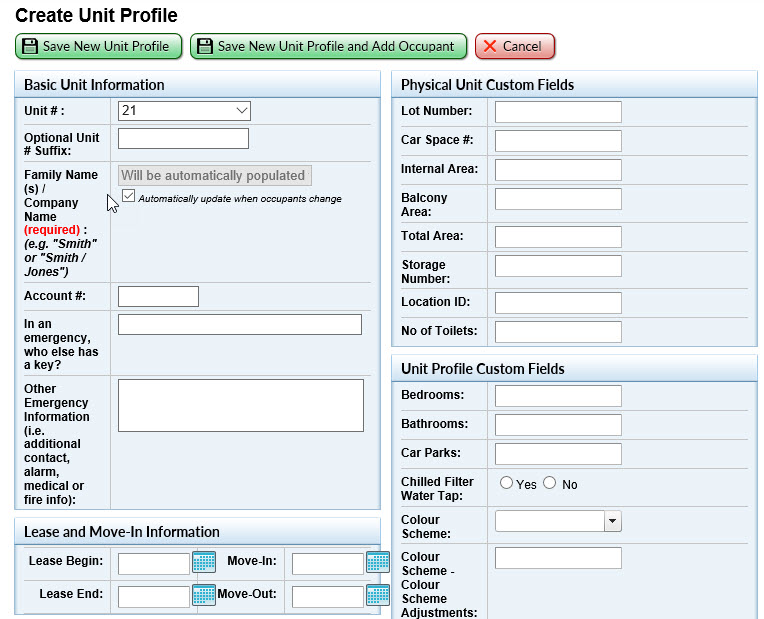
Again, your list of custom fields will likely not match this image.
That's all there is to it. New unit created.



