 41
41
To adjust your Public Display, simply follow these steps:
1. Select Communicate>Public Display>View/Edit Template Appearance

2. A pop up window will then appear (please note you will have to allow pop-ups from BuildingLink)
3. Click on the small Settings button at the bottom left of your screen

4. Use the little cog icons to make adjustment to the active widgets (i.e. clock, weather etc.)

5. You can also drag and drop from/to the top list of widgets to add or remove

6. Use the Flex Designer on the top left to make further adjustments to the display
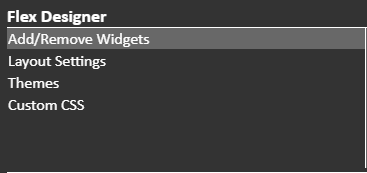
Basically, you can just have a play with this screen!
7. Save Changes!
...................................................................................................................
If you are wanting to add notices to your display, you have a couple of options:
Option One
1. Add the notice as a 'Scrolling Announcement' through your Dashboard

2. Then drag the Scrolling Announcements widget onto your display

Option Two
1. Upload your flyer or notice to your 'Photo Album' - please note these have to be image files


2. Then drag the image onto your display from the widgets bar



